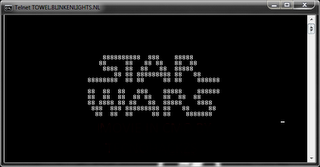How to open DNS blocked websites on android
Hello Readers! Yet another post so quick! So I know there many of us who have internet in the phone but some internet providers block some websites yet we really need to open them. Okay using proxies is one option but some proxies may be blocked and others might be very slow. So here is how to get around it ;) *THIS NEEDS YOUR PHONE TO BE ROOTED* Let's quickly head over to play store and download free small app SetDNS. This simply changes the DNS helping you to access any blocked website on your android phone. It is quite simple to use but here is a short tutorial on how to set it up: Things you need: - Rooted android phone(Please note your phone needs to be rooted with super user installed for this trick to work ) - Internet (quite obvious :P) - SetDNS (You can get it here ) - Finally, this step by step tutorial ;) 1. Download and intall SetDNS on your phone. When starting the app for the first time, a SuperSu/SuperUser pop-up will come up asking for roo...