How to open DNS blocked websites on android
Hello Readers! Yet another post so quick! So I know there many of us
who have internet in the phone but some internet providers block some
websites yet we really need to open them. Okay using proxies is one option but some proxies may be blocked and others might be very slow. So here is how to get around it ;)
*THIS NEEDS YOUR PHONE TO BE ROOTED*
Let's quickly head over to play store and download free small app SetDNS. This simply changes the DNS helping you to access any blocked website on your android phone. It is quite simple to use but here is a short tutorial on how to set it up:
Things you need:
- Rooted android phone(Please note your phone needs to be rooted with super user installed for this trick to work )
- Internet (quite obvious :P)
- SetDNS (You can get it here)
- Finally, this step by step tutorial ;)
1. Download and intall SetDNS on your phone. When starting the app for the first time, a SuperSu/SuperUser pop-up will come up asking for root access. The app needs root access to change the DNS server used by your Android device when connected to a mobile network. If you don't have a root access to your phone it will only change the DNS when connected to a WiFi Network.
2. After allowing SuperUser/SuperSu access, simply open the app, tap Apply. This will by default set Google DNS. You can choose various DNS' to choose from
3. Try and open the website and Enjoy ;)
P.S I am not responsible for how you use this trick
*THIS NEEDS YOUR PHONE TO BE ROOTED*
Let's quickly head over to play store and download free small app SetDNS. This simply changes the DNS helping you to access any blocked website on your android phone. It is quite simple to use but here is a short tutorial on how to set it up:
Things you need:
- Rooted android phone(Please note your phone needs to be rooted with super user installed for this trick to work )
- Internet (quite obvious :P)
- SetDNS (You can get it here)
- Finally, this step by step tutorial ;)
1. Download and intall SetDNS on your phone. When starting the app for the first time, a SuperSu/SuperUser pop-up will come up asking for root access. The app needs root access to change the DNS server used by your Android device when connected to a mobile network. If you don't have a root access to your phone it will only change the DNS when connected to a WiFi Network.
2. After allowing SuperUser/SuperSu access, simply open the app, tap Apply. This will by default set Google DNS. You can choose various DNS' to choose from
3. Try and open the website and Enjoy ;)
P.S I am not responsible for how you use this trick
1. Download and install SetDNS
from the Play Store. When starting the app for the first time, a
SuperSu/SuperUser pop-up will come up asking for root access. The app
needs root access to change the DNS server used by your Android device
when connected to a mobile network.
Read more at http://www.cultofandroid.com/22625/how-to-use-google-dns-or-opendns-on-your-android-device-how-to/#0sq2yuQUf2OvZrGV.99
Read more at http://www.cultofandroid.com/22625/how-to-use-google-dns-or-opendns-on-your-android-device-how-to/#0sq2yuQUf2OvZrGV.99


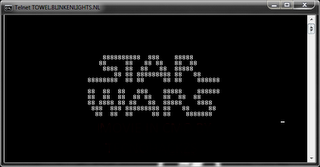
Comments
Post a Comment