How To Make Your Computer Talk Like JARVIS
You must have Windows Speech Recognition Macros installed. Follow this LINK to download it.
You Must have Watched The Movie "IRON MAN","The Avengers" and Tony Stark's Talking Computer "JARVIS". Despite being busy, I saw the movie "iron man" a few months ago and since then I was planning on making something similar to"Jarvis"
The project development on "human computer interface" and "Gestural interface" has already been started on my side, which is capable of having features like voice recognition, gestural interfaces. Some of those projects have been partially developed and working in the desired manner, but few features and modules are yet to be implemented and are on their way of completion in very short span of time.
So lets come to the body of this article.The reason for writing this post for my readers is to share what I've achieved till now in this journey of Artificial Intelligence. Here is one GIFT for my readers in the form of a PROJECT.
Jarvis is totally based on Artificial intelligence aka Artificial Brain. Although, we can't make such a huge artificial brain by using the following steps because of the simplicity and efficiency of this project. But I can assure you that after this you make your computer talk, and this will be your first interesting step in the world of Artificial intelligence. And later, you can go in more deeper as soon as you can get to know its depth.So Let's start with your first step in this world with this example :
Example 1 :
Give a Name to your Computer Like "Jarvis" and when you'll say "Jarvis" it will reply "Hello sir" or "Hello Mr. (Your Name)".
Example 2 :
YOU: Good Morning Jarvis!
COMPUTER: Good Morning Mr. Stark ! how are you Today!
So, Little wondering how these things going to work out ? Here you can transform your wondering into reality. Follow these codes :
Example 1 :
<listenFor>Jarvis</listenFor>
<speak>Hello Mr. STark</speak>
</command>
</speechMacros>
Example 2 :
<listenFor>Good Morning Jarvis</listenFor>
<speak>Good Morning Sir. how are you today</speak>
</command>
</speechMacros>
Further, more you can use these lines of codes for Shutting down Computer :
<speechMacros>
<command>
<listenFor>Nuke it</listenFor>
<speak>Restarting Windows</speak>
<run command="C:\Windows\System32\shutdown.exe"/>
</command>
</speechMacros>
To make it more interesting and realistic you need a bit knowledge of VB.NET
here is one example
<speechMacros>
<command>
<listenFor>Time</listenFor>
<listenFor>Give me the Time</listenFor>
<listenFor>What is the time</listenFor>
<listenFor>Tell me the time</listenFor>
<listenFor>What time is it</listenFor>
<script language="vbscript">
<![CDATA[
dim currentTime
currentTime = FormatDateTime(Time(), 1)
Application.Speak Time
Application.SetTextFeedback Time
]]>
</script>
</command>
now I have ms excel work then.
<command priority="100">
<listenFor>insert row above</listenFor>
<sendKeys>{ALT}jla</sendKeys>
</command>
<command priority="100">
<listenFor>insert row below</listenFor>
<sendKeys>{ALT}jle</sendKeys>
</command>
<command priority="100">
<listenFor>insert column before</listenFor>
<sendKeys>{ALT}jll</sendKeys>
</command>
<command priority="100">
<listenFor>insert column after</listenFor>
<sendKeys>{ALT}jlr</sendKeys>
</command>
<command priority="100">
<listenFor>merge cells</listenFor>
<sendKeys>{ALT}jlm</sendKeys>
</command>
<command priority="100">
<listenFor>split table</listenFor>
<sendKeys>{ALT}jlq</sendKeys>
</command>
<command priority="100">
<listenFor>delte row</listenFor>
<listenFor>delte rows</listenFor>
<sendKeys>{ALT}jdr</sendKeys>
</command>
<command priority="100">
<listenFor>delete column</listenFor>
<listenFor>delete columns</listenFor>
<sendKeys>{ALT}jdc</sendKeys>
</command>
<command priority="100">
<listenFor>?show table properties</listenFor>
<sendKeys>{ALT}jdo</sendKeys>
</command>
<command priority="100">
<listenFor>?show ?hide table gridlines</listenFor>
<sendKeys>{ALT}jltg</sendKeys>
</command>
You Must have Watched The Movie "IRON MAN","The Avengers" and Tony Stark's Talking Computer "JARVIS". Despite being busy, I saw the movie "iron man" a few months ago and since then I was planning on making something similar to"Jarvis"
The project development on "human computer interface" and "Gestural interface" has already been started on my side, which is capable of having features like voice recognition, gestural interfaces. Some of those projects have been partially developed and working in the desired manner, but few features and modules are yet to be implemented and are on their way of completion in very short span of time.
So lets come to the body of this article.The reason for writing this post for my readers is to share what I've achieved till now in this journey of Artificial Intelligence. Here is one GIFT for my readers in the form of a PROJECT.
Jarvis is totally based on Artificial intelligence aka Artificial Brain. Although, we can't make such a huge artificial brain by using the following steps because of the simplicity and efficiency of this project. But I can assure you that after this you make your computer talk, and this will be your first interesting step in the world of Artificial intelligence. And later, you can go in more deeper as soon as you can get to know its depth.So Let's start with your first step in this world with this example :
Example 1 :
Give a Name to your Computer Like "Jarvis" and when you'll say "Jarvis" it will reply "Hello sir" or "Hello Mr. (Your Name)".
Example 2 :
YOU: Good Morning Jarvis!
COMPUTER: Good Morning Mr. Stark ! how are you Today!
So, Little wondering how these things going to work out ? Here you can transform your wondering into reality. Follow these codes :
Example 1 :
<listenFor>Jarvis</listenFor>
<speak>Hello Mr. STark</speak>
</command>
</speechMacros>
Example 2 :
<listenFor>Good Morning Jarvis</listenFor>
<speak>Good Morning Sir. how are you today</speak>
</command>
</speechMacros>
Further, more you can use these lines of codes for Shutting down Computer :
<speechMacros>
<command>
<listenFor>Nuke it</listenFor>
<speak>Restarting Windows</speak>
<run command="C:\Windows\System32\shutdown.exe"/>
</command>
</speechMacros>
To make it more interesting and realistic you need a bit knowledge of VB.NET
here is one example
<speechMacros>
<command>
<listenFor>Time</listenFor>
<listenFor>Give me the Time</listenFor>
<listenFor>What is the time</listenFor>
<listenFor>Tell me the time</listenFor>
<listenFor>What time is it</listenFor>
<script language="vbscript">
<![CDATA[
dim currentTime
currentTime = FormatDateTime(Time(), 1)
Application.Speak Time
Application.SetTextFeedback Time
]]>
</script>
</command>
now I have ms excel work then.
<command priority="100">
<listenFor>insert row above</listenFor>
<sendKeys>{ALT}jla</sendKeys>
</command>
<command priority="100">
<listenFor>insert row below</listenFor>
<sendKeys>{ALT}jle</sendKeys>
</command>
<command priority="100">
<listenFor>insert column before</listenFor>
<sendKeys>{ALT}jll</sendKeys>
</command>
<command priority="100">
<listenFor>insert column after</listenFor>
<sendKeys>{ALT}jlr</sendKeys>
</command>
<command priority="100">
<listenFor>merge cells</listenFor>
<sendKeys>{ALT}jlm</sendKeys>
</command>
<command priority="100">
<listenFor>split table</listenFor>
<sendKeys>{ALT}jlq</sendKeys>
</command>
<command priority="100">
<listenFor>delte row</listenFor>
<listenFor>delte rows</listenFor>
<sendKeys>{ALT}jdr</sendKeys>
</command>
<command priority="100">
<listenFor>delete column</listenFor>
<listenFor>delete columns</listenFor>
<sendKeys>{ALT}jdc</sendKeys>
</command>
<command priority="100">
<listenFor>?show table properties</listenFor>
<sendKeys>{ALT}jdo</sendKeys>
</command>
<command priority="100">
<listenFor>?show ?hide table gridlines</listenFor>
<sendKeys>{ALT}jltg</sendKeys>
</command>
Track chnages in Music
<command priority="100">
<listenFor>next change</listenFor>
<sendKeys>{ALT}rh</sendKeys>
</command>
<command priority="100">
<listenFor>accept change</listenFor>
<sendKeys>{ALT}rac</sendKeys>
</command>
To click
<command priority="100">
<listenFor>?mouse click</listenFor> <mouse button="left" command="click" />
</command>
if you need codes of any command leave comment below, and i will try to give you source codes.
if you need codes of any command leave comment below, and i will try to give you source codes.
How to Get Started ??
Things you need -
A microphone or internal Microphone
Windows 7 and windows speech macros, download it from here
Things you need -
A microphone or internal Microphone
Windows 7 and windows speech macros, download it from here
install it then make Macros to start work
Now open notepad and paste code in notepad
for example
<listenFor>Jarvis</listenFor>
<speak>Hello Mr. STark</speak>
</command>
</speechMacros>
paste it and save as filename.WSRMac
.WSRMac extension is must for it,
then Goto your WSRMac file and click on
Now click on "import signing Certificate" and automatically it will have a digital signature for it.

<speak>Hello Mr. STark</speak>
</command>
</speechMacros>
paste it and save as filename.WSRMac
.WSRMac extension is must for it,
then Goto your WSRMac file and click on
Now click on "import signing Certificate" and automatically it will have a digital signature for it.

Now open Speech recognition
Now Give Your Instructions
Enjoy Talking to your Computer ! :D
Please leave a feedback in comments :)

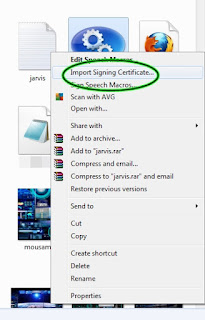


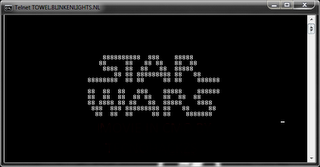

ReplyDeleteVery Nice and Informative Post. Thank admin for sharing such an amazing post.
--->>How to Make a JARVIS Computer! [IronMan PC]
Thank you. Do share with your friends.
Delete