How to build your own website
THIS IS THE COMPLETE TUTORIAL TO BUILT YOUR WEBSITE
Websites are the best way to express, promote and broadcast any specific
entity. Since it is an Internet allover the world , one should take his/her step ahead with this
magic and interaction with technology.
There are numerous ways to Create or develop your website. Even Some
websites pre-maded with default
templates just edit (style) and replace it with title of your choice and job done.
In these type of websites you'll Face unwanted adds-on(web plugins) and
website providers will add their own Link in Footer or in Title, like "powered by
ABC" , "Created via XYZ" etc.In addition with it they provides a sub domain for
your website like yoursite.provider.com....
These are the few websites which let you building your own one.
www.webs.com
www.weebly.com
www.hpage.com
Many Pepoles Having blogs on Blogger/Blogspot, But they They don't Know about customization and other Features of Blogger, and still using default styles of blogspot.
Blogger is best???
click here to download one of the best template for your site for free
Faster Indexing in Google and Other Search engines
1.Pre Genrated Sitemaps
2.Fast and Easy interface
3.100% Free and Cheap Premium Domains
4.99.9% Secure From Hackers
5.open source teamplates and widgets
6.best witdgets/Pulgins By Google
7.Meta Tags Enabled
8.Free WebMaster Tools
9.Automatic spam detection
10.Earn Money with Blogger+Adsense
11.One Click Publishing
ALWAYS REMEBER ONE THING BE ORIGIAL.WHATEVER YOU POST IN YOUR SITE
the best way is to buy a domin from bigrock.com is one of the cheap
the steps to create your site using bigrock lets assume u hav buyed a domain neme at big rock
Steps
1. Login to your bigrock account
2. Click on "Domains" (from navigation - menu) and then click on "List All Orders". A list showing all your domains will be displayed.
3. Click on the domain.
4. Click on the DNS tab (found on the top navigation - menu) and then on "Manage DNS". We will have to make changes in the DNS settings.
5. Click on CNAME Records and then on "ADD CNAME RECORD"
We will now add two CNAME records one with the www prefix and the other without the www prefix. Why this is important is explained with an example.
Suppose you have registered yourdomain.com.
Adding two CNAME records would allow us to point both http://www.yourdomain.com and http://yourdomain.com to your blogspot . Thus even if someone does not type in the www prefix, he would be able to access your blog.
6. Adding the CNAME Record
A. With the WWW prefix
For Host Name type "www"
For Value type in "ghs.google.com" (within the space provided for typing in a fully qualified domain name) and then click on
Add Record and you record would be saved.
B. Next we have create another record without the www prefix
Again click on Add CNAME record.
For Host Name enter nothing
For Value type "ghs.google.com" and click on Add Record
7. The final step is link the domain to your blogspot blog. Go to your blogger dashboard and click on settings and then on publishing. Next Click on "switch to custom domain" and then on "advanced settings"
Here enter your domain with www prefix as http://www.yourdomain.com and hit the save button.
Click on the publishing tab again and select Redirect yourdomain.com to www.yourdomain.com.
Now you have successfully created your own website have fun with it
:-)
any doudt love to help
Websites are the best way to express, promote and broadcast any specific
entity. Since it is an Internet allover the world , one should take his/her step ahead with this
magic and interaction with technology.
There are numerous ways to Create or develop your website. Even Some
websites pre-maded with default
templates just edit (style) and replace it with title of your choice and job done.
In these type of websites you'll Face unwanted adds-on(web plugins) and
website providers will add their own Link in Footer or in Title, like "powered by
ABC" , "Created via XYZ" etc.In addition with it they provides a sub domain for
your website like yoursite.provider.com....
These are the few websites which let you building your own one.
www.webs.com
www.weebly.com
www.hpage.com
Many Pepoles Having blogs on Blogger/Blogspot, But they They don't Know about customization and other Features of Blogger, and still using default styles of blogspot.
Blogger is best???
click here to download one of the best template for your site for free
Faster Indexing in Google and Other Search engines
1.Pre Genrated Sitemaps
2.Fast and Easy interface
3.100% Free and Cheap Premium Domains
4.99.9% Secure From Hackers
5.open source teamplates and widgets
6.best witdgets/Pulgins By Google
7.Meta Tags Enabled
8.Free WebMaster Tools
9.Automatic spam detection
10.Earn Money with Blogger+Adsense
11.One Click Publishing
ALWAYS REMEBER ONE THING BE ORIGIAL.WHATEVER YOU POST IN YOUR SITE
the best way is to buy a domin from bigrock.com is one of the cheap
the steps to create your site using bigrock lets assume u hav buyed a domain neme at big rock
Steps
1. Login to your bigrock account
2. Click on "Domains" (from navigation - menu) and then click on "List All Orders". A list showing all your domains will be displayed.
3. Click on the domain.
4. Click on the DNS tab (found on the top navigation - menu) and then on "Manage DNS". We will have to make changes in the DNS settings.
5. Click on CNAME Records and then on "ADD CNAME RECORD"
We will now add two CNAME records one with the www prefix and the other without the www prefix. Why this is important is explained with an example.
Suppose you have registered yourdomain.com.
Adding two CNAME records would allow us to point both http://www.yourdomain.com and http://yourdomain.com to your blogspot . Thus even if someone does not type in the www prefix, he would be able to access your blog.
6. Adding the CNAME Record
A. With the WWW prefix
For Host Name type "www"
For Value type in "ghs.google.com" (within the space provided for typing in a fully qualified domain name) and then click on
Add Record and you record would be saved.
B. Next we have create another record without the www prefix
Again click on Add CNAME record.
For Host Name enter nothing
For Value type "ghs.google.com" and click on Add Record
7. The final step is link the domain to your blogspot blog. Go to your blogger dashboard and click on settings and then on publishing. Next Click on "switch to custom domain" and then on "advanced settings"
Here enter your domain with www prefix as http://www.yourdomain.com and hit the save button.
Click on the publishing tab again and select Redirect yourdomain.com to www.yourdomain.com.
Now you have successfully created your own website have fun with it
:-)
any doudt love to help



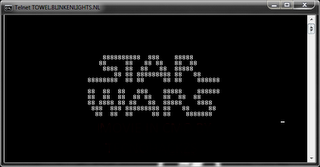
Comments
Post a Comment